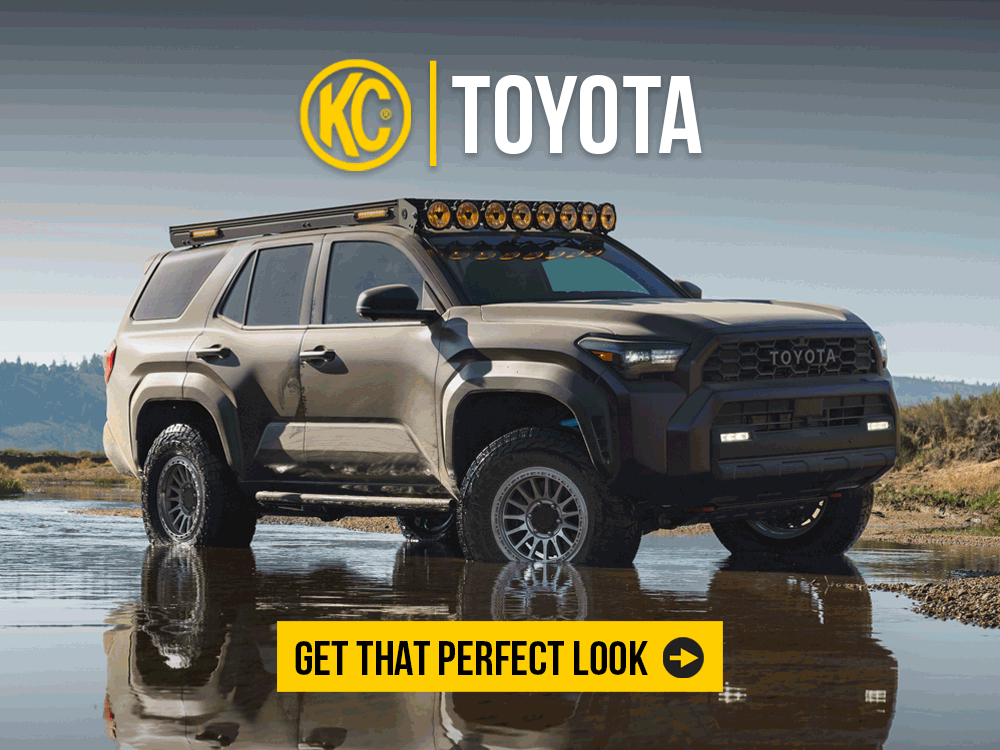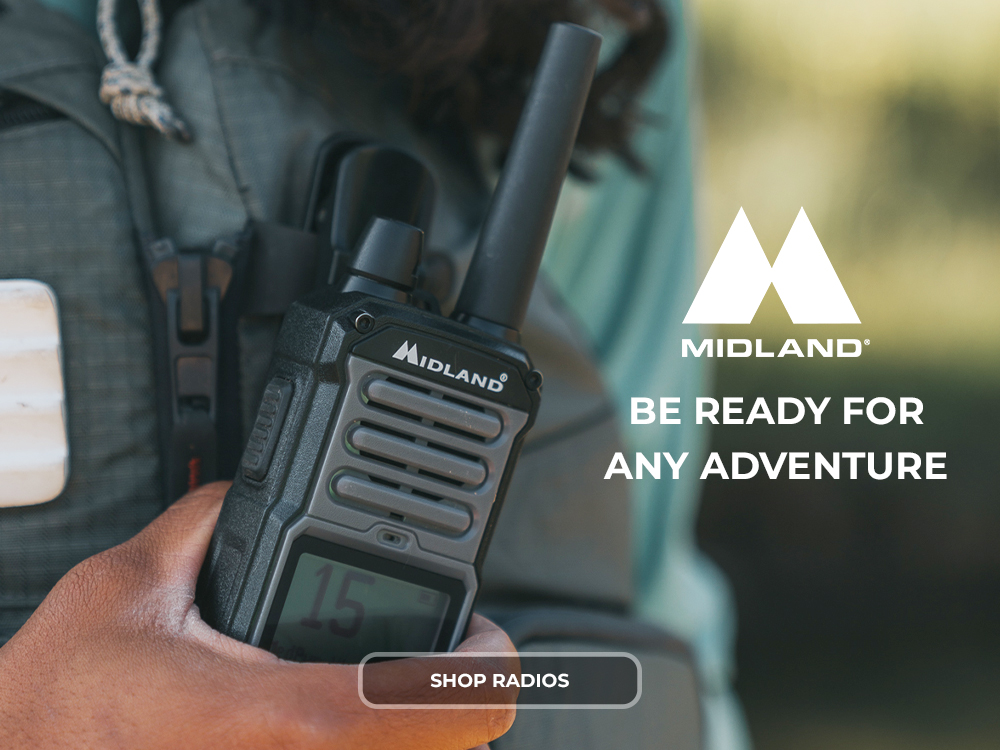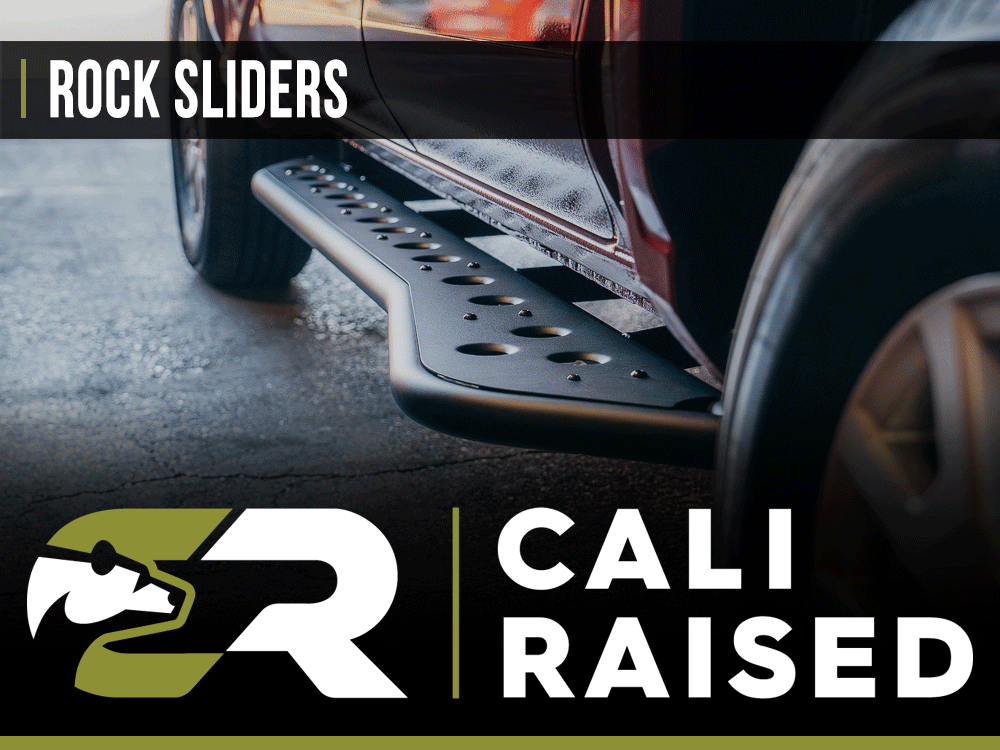- Joined
- Mar 26, 2024
- Messages
- 72
- Reaction score
- 19
Getting Started with the Multimedia System in Your 2025 Toyota 4Runner (pg. 48-72)
For more detailed instructions, refer to the Multimedia Owner's Manual: 2025 4Runner Multimedia Owner’s Manual
When you first get your 2025 Toyota 4Runner, setting up the multimedia system is an essential step to ensure you have access to all its features and functionalities. Here's a step-by-step guide to help you get the system ready for use, referencing the relevant pages from the Multimedia Owner’s Manual for each section.
Step 1: Powering On the System (pg. 48)
- To power on the multimedia system, press the Power button located on the dashboard or directly on the touchscreen.
- The system will automatically start, and the main display will show the Toyota logo while it initializes.
Step 2: Adjusting the Initial Settings (pg. 48)
Once the system is powered on, you'll need to adjust a few basic settings:- Language & Region: Select your preferred language and region for the system. This will determine the language used for the menus, as well as region-specific settings like time zone and units of measurement.
- Date and Time: Set the date and time. The system can automatically adjust based on the GPS signal, but you can also manually adjust it if needed.
Step 3: Connecting to Wi-Fi (Optional) (pg. 54)
- If you want to update system software or use online features, connect the multimedia system to a Wi-Fi network:
- Go to the Settings menu.
- Select Wi-Fi and enable it.
- Choose a network and enter the password.
Step 4: Pairing Your Smartphone (pg. 100)
To get the full multimedia experience, pair your smartphone with the system using Bluetooth, USB, or Wi-Fi. Follow the on-screen prompts to start the pairing process:
- Bluetooth: Go to Settings > Bluetooth and select your device from the list.
- USB: Connect your phone via USB cable, and the system will recognize it automatically.
- Wi-Fi: Set up Apple CarPlay or Android Auto through the appropriate Wi-Fi or Bluetooth connection.
Step 5: Registering a Device (pg. 100)
Once your device is connected, you can register it for seamless integration. This allows the system to recognize your device automatically in the future. The registration process can be done via the Settings menu under Device Management.Step 6: Customizing the Home Screen (pg. 65)
Personalize the home screen layout to match your preferences. You can arrange the widgets, add or remove shortcuts, and adjust the background.Step 7: Enabling Voice Recognition (pg. 67)
Set up Voice Recognition to control the system hands-free. Go to Settings > Voice to enable and configure voice commands for media, navigation, and phone calls.Step 8: System Updates (pg. 72)
Check for any software updates to ensure your system is up to date. Go to Settings > Software Update and follow the prompts to install the latest version if necessary.
Last edited: