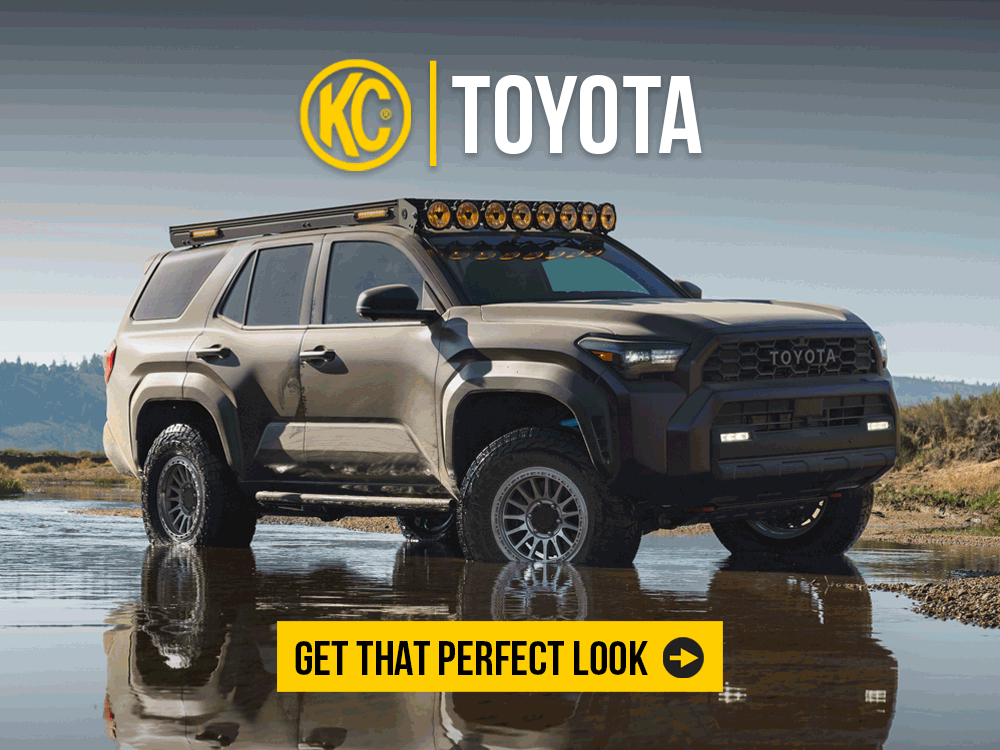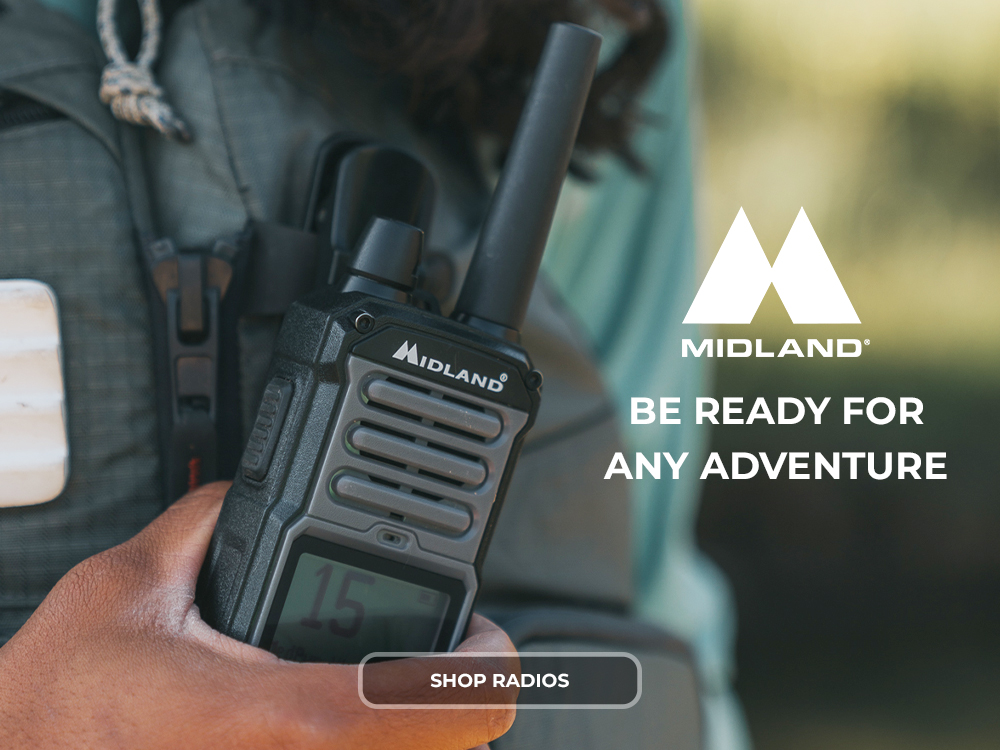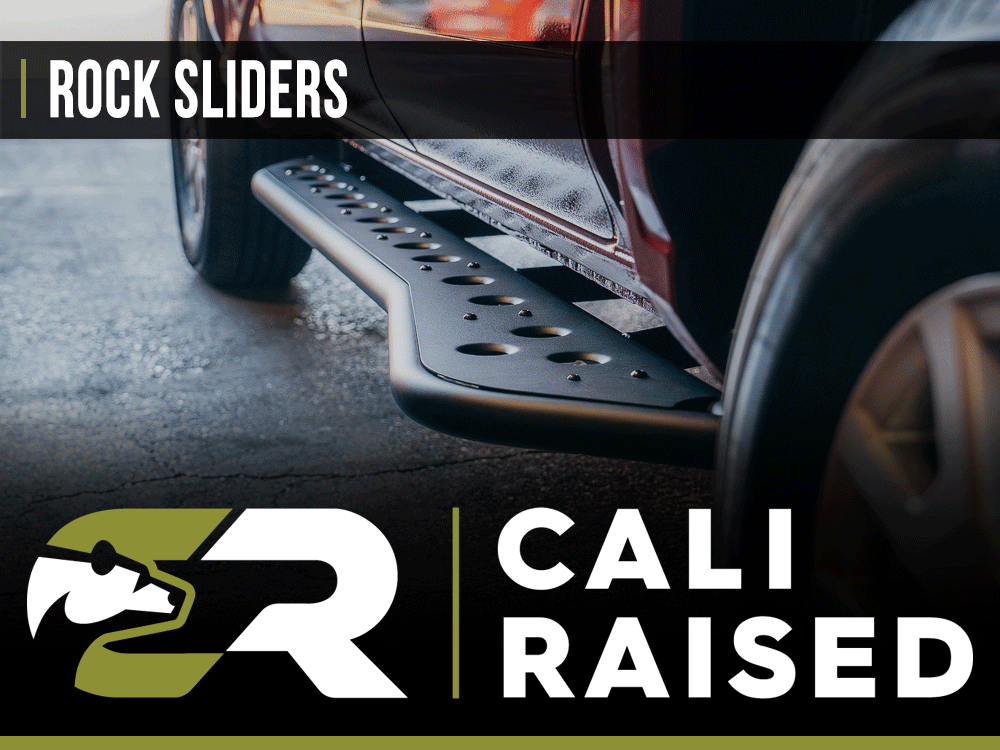- Joined
- Mar 26, 2024
- Messages
- 72
- Reaction score
- 19
The 2025 Toyota 4Runner is equipped with an advanced multimedia and infotainment system that offers a variety of features designed to enhance your driving experience. Whether you're looking to connect your smartphone via Bluetooth, use Apple CarPlay or Android Auto, or navigate with the built-in GPS system, this guide covers everything you need to know to get the most out of your multimedia system.
In this master thread, we’ll break down all the essential features, settings, and functions of the Toyota 4Runner’s multimedia and infotainment system, answering common questions like "How to pair Bluetooth?", "How to set up Apple CarPlay?", and "How to use the navigation system?". We’ll also cover troubleshooting steps and tips to ensure you have a smooth and enjoyable experience with your 4Runner’s multimedia system.
From setting up and using the system to troubleshooting and maintaining it, we’ll guide you through every step. For deeper information on specific topics, we will link to individual threads that go into further detail.
Link to Multi-Media Guide: 2025 Toyota 4Runner Multimedia Owner’s Manual
In this master thread, we’ll break down all the essential features, settings, and functions of the Toyota 4Runner’s multimedia and infotainment system, answering common questions like "How to pair Bluetooth?", "How to set up Apple CarPlay?", and "How to use the navigation system?". We’ll also cover troubleshooting steps and tips to ensure you have a smooth and enjoyable experience with your 4Runner’s multimedia system.
From setting up and using the system to troubleshooting and maintaining it, we’ll guide you through every step. For deeper information on specific topics, we will link to individual threads that go into further detail.
Link to Multi-Media Guide: 2025 Toyota 4Runner Multimedia Owner’s Manual
1. How to Set Up the Multimedia System
- Setting Up the Multimedia System: Guide for setting up the system upon getting your vehicle. (pg. 21)
- Pairing Your Smartphone: How to connect your smartphone via Bluetooth, USB, or Wi-Fi. (pg. 100)
- Registering a Device: Instructions for registering a new device. (pg. 100)
2. How to Use the Multimedia System
- Touchscreen Interface: Navigating the system via the touchscreen. (pg. 21)
- Changing Audio Sources: Switching between AM/FM, USB, Bluetooth®, Apple CarPlay, and Android Auto. (pg. 82)
- Adjusting Volume & Sound: Customizing sound settings including volume, balance, and equalizer. (pg. 32)
3. How to Use Voice Commands
- Setting Up Voice Recognition: Enabling voice commands for media control. (pg. 67)
- Voice Commands for Media: Controlling playback, volume, and tracks with your voice. (pg. 41)
- Voice Navigation: Asking the system for directions and locations. (pg. 39)
4. Connecting External Devices
- Pairing via Bluetooth: Connecting your iPhone or Android phone for CarPlay or Android Auto. (pg. 100)
- Using USB Ports: Connecting USB devices for playback and charging. (pg. 35)
- Using AUX Cable: Playing audio via the AUX port. (pg. 32)
5. Apple CarPlay & Android Auto Setup
- Setting Up Apple CarPlay: Configuring Apple CarPlay for seamless integration. (pg. 172)
- Setting Up Android Auto: Guide for setting up Android Auto. (pg. 177)
- Using Apps with CarPlay/Android Auto: Launching apps via CarPlay or Android Auto. (pg. 175)
6. Using the Navigation System
- Setting Up Navigation: Configuring your navigation preferences. (pg. 78)
- Entering a Destination: Inputting addresses or points of interest. (pg. 78)
- Using Map Features: Zooming, changing map views, and checking traffic. (pg. 79)
- Navigation Preferences: Adjusting route settings such as avoiding tolls. (pg. 81)
7. Camera Systems
8. Customizing Multimedia
- Adjusting Display Settings: Customizing screen brightness and layout. (pg. 65)
- Setting Up User Profiles: Managing different user profiles. (pg. 56)
- Adjusting Audio Settings: Fine-tuning the audio system’s sound settings. (pg. 82)
9. Troubleshooting Multimedia
- Bluetooth Pairing Issues: Solutions for pairing problems. (pg. 106)
- Navigation Not Working: Fixes for navigation-related issues. (pg. 144)
- No Sound from Audio System: Troubleshooting audio issues. (pg. 165)
10. Updating The Multimedia System
- Software Updates: How to update the multimedia system. (pg. 72)
- Map Updates: How to update navigation maps. (pg. 79)
11. Resetting the Multimedia System
- Resetting the System: Restoring default settings for the multimedia system. (pg. 15)
- Resetting Bluetooth or CarPlay: Guide for resetting Bluetooth or Apple CarPlay connections. (pg. 104)
Last edited: