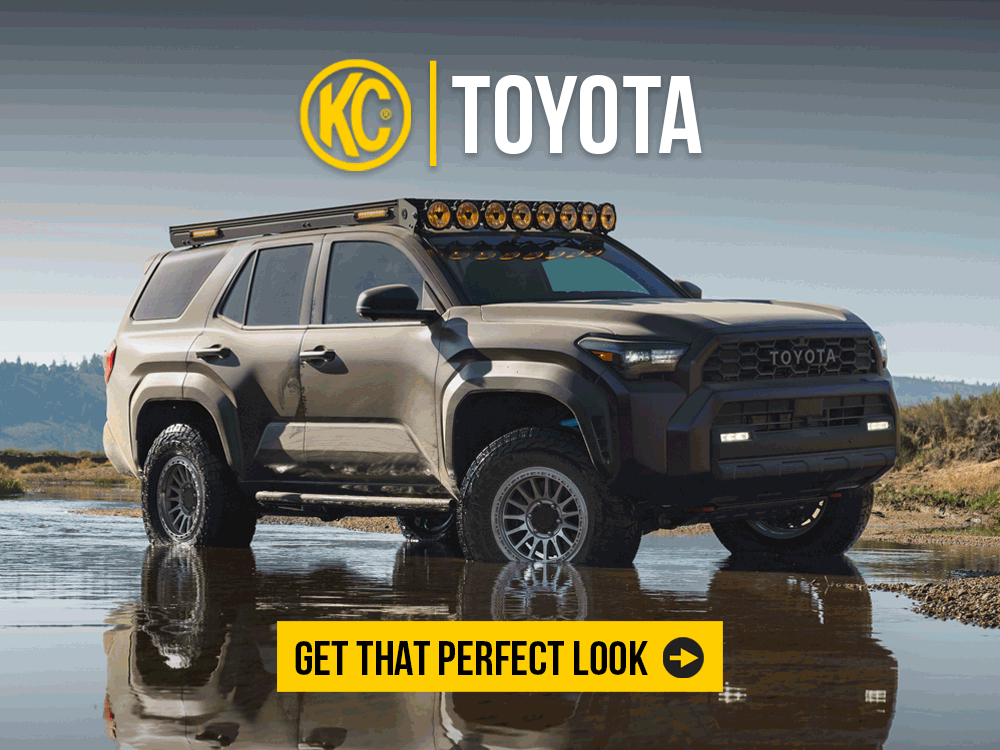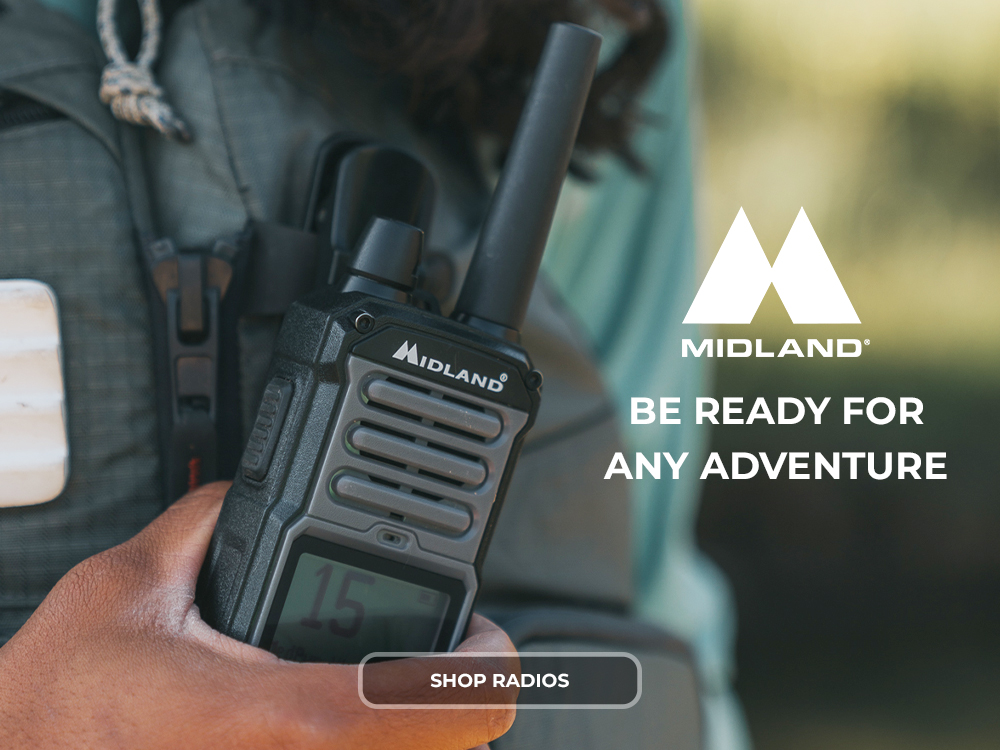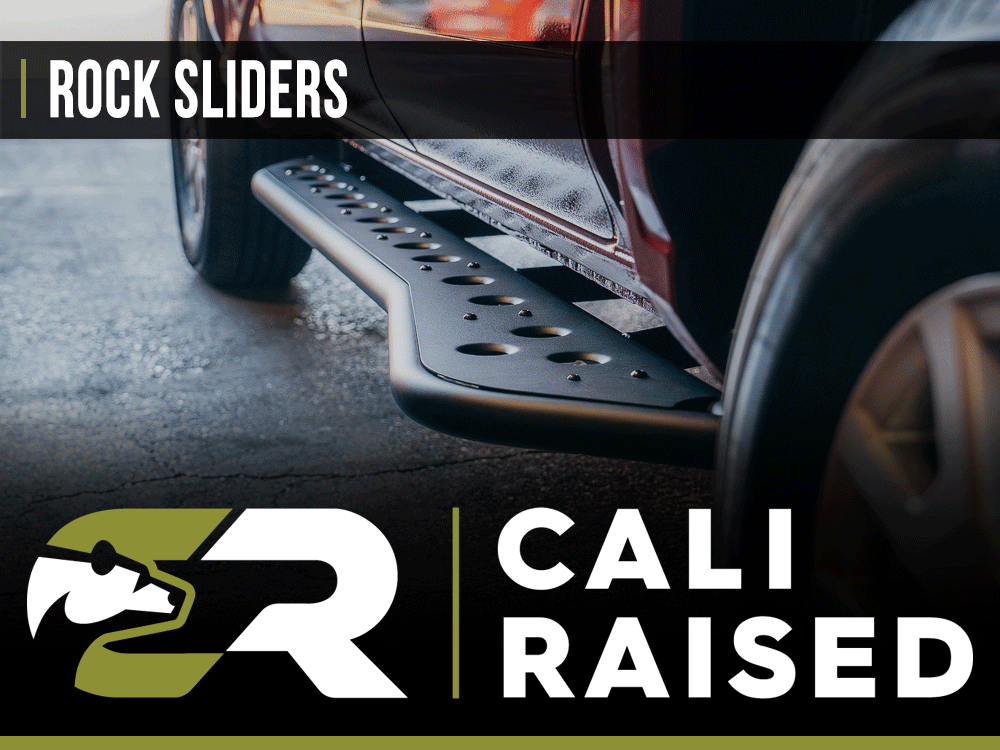- Joined
- Mar 26, 2024
- Messages
- 72
- Reaction score
- 19
Reference: 2025 Multimedia Manual, pg. 120–126
Multi-Media Manual Link:
https://trail4runner.com/wp-content/uploads/2025/04/4Runner_Owners_Manual_Multimedia.pdf
Apple CarPlay gives you hands-free access to navigation, calls, texts, and music from your iPhone—right on the multimedia display. Here’s how to set it up in your 2025 4Runner.



Multi-Media Manual Link:
https://trail4runner.com/wp-content/uploads/2025/04/4Runner_Owners_Manual_Multimedia.pdf
Apple CarPlay gives you hands-free access to navigation, calls, texts, and music from your iPhone—right on the multimedia display. Here’s how to set it up in your 2025 4Runner.
Supported Devices
- iPhone with iOS 7.1 or later
- Wired or Wireless connection supported
- Apple Lightning or USB-C cable (for first-time wired setup)
Wireless Apple CarPlay Setup:
How To Re-Connect To Apple Car Play After Setting Up
Start the vehicle (ACC or ON)
- Enable Bluetooth and Wi-Fi on your iPhone
- Go to [Settings] > [Bluetooth] on your iPhone and connect to the 4Runner multimedia system
- Accept the Apple CarPlay prompt on both your phone and the multimedia screen
- CarPlay should now launch automatically over Wi-Fi
Wired Apple CarPlay Setup
- Plug your iPhone into the USB Type-C port
- Accept prompts on your iPhone and the multimedia screen
- Apple CarPlay will launch automatically and display available apps
Managing Devices
- Up to 5 devices can be registered
- CarPlay auto-connects to the most recent iPhone used
- You can manually switch devices through multimedia settings or by plugging in a different iPhone
Troubleshooting Tips
- Ensure Siri is enabled
- Restart the multimedia system by holding the volume knob for 3 seconds
- If wireless connection fails, re-pair the phone via Bluetooth and ensure Wi-Fi is on